Installation Requirements
A user needs the following requirements to integrate their Dialpad instance into the Prodoscore application.
- Registered domain to the Prodoscore application
- Phone system license
- Dialpad instance for the domain
How to integrate the Dialpad module with Prodoscore – Install Instructions
- An administrator in your Prodoscore ecosystem can setup the Dialpad integration to Prodoscore by navigating as follows: Prodoscore → Settings → Products → Phone System
- The administrator can then select Dialpad from the drop down as shown below
- Next, the administrator can authenticate and associate Dialpad to the Prodoscore application by selecting “Authenticate with Dialpad” as shown
- Enter the administrator credentials for Dialpad
- A separate window will appear to allow Prodoscore to access the Dialpad account. Select “Allow” as highlighted below.
- OAuth2 Authentication is used to authenticate the Dialpad APIs which means users’ usernames and passwords are not stored, only the API tokens are stored
- The user is then directed to the Prodoscore settings page by displaying a success message
- The administrator can map the employees with the telephone number/email to which it auto maps if Dialpad username and employee telephone number/email matches
- When the setup is completed, Prodoscore will start fetching Dialpad data
- Individual calls can be opened to ascertain further details
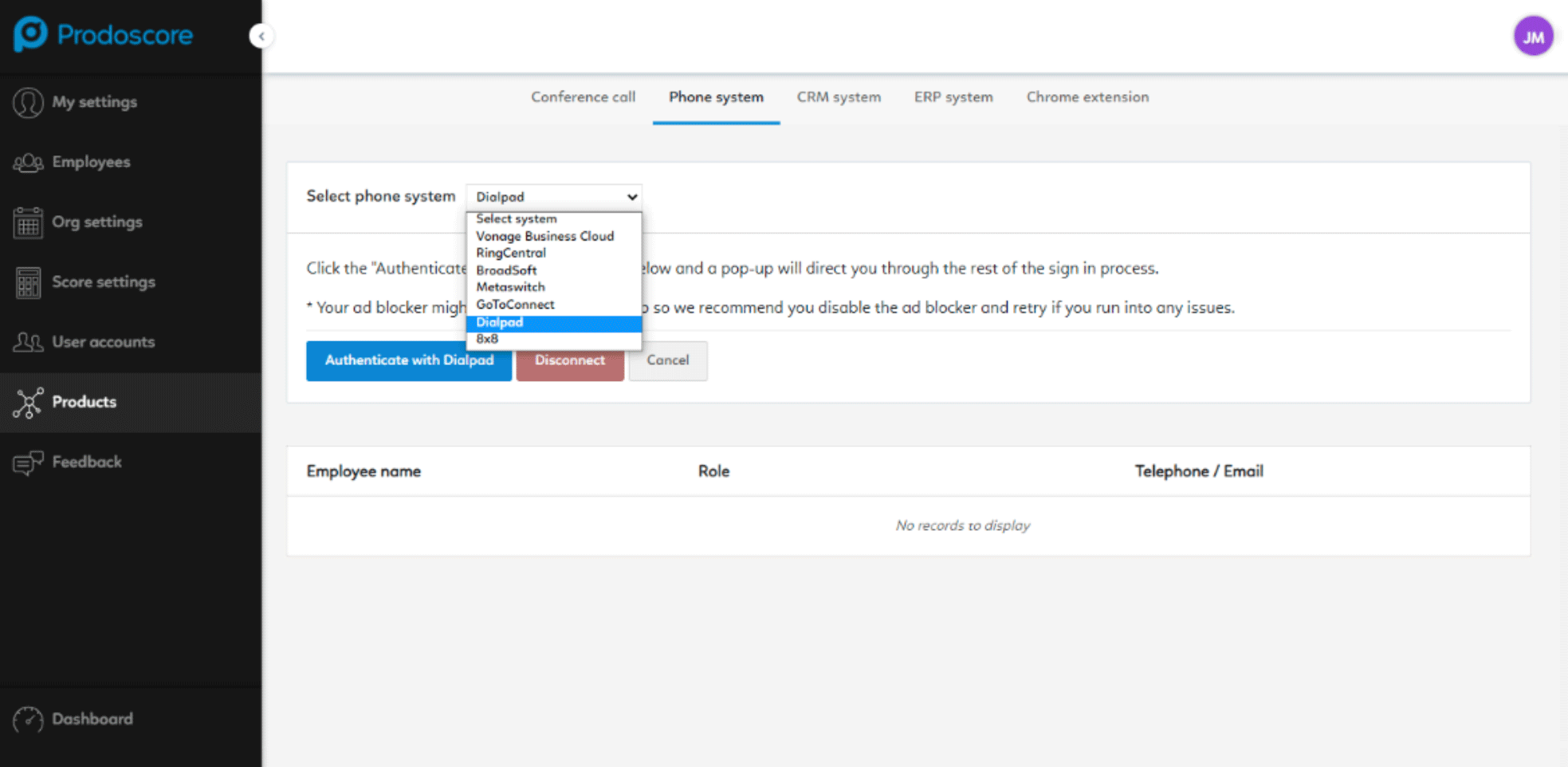
Image 1 – Settings page selecting Dialpad from the drop down
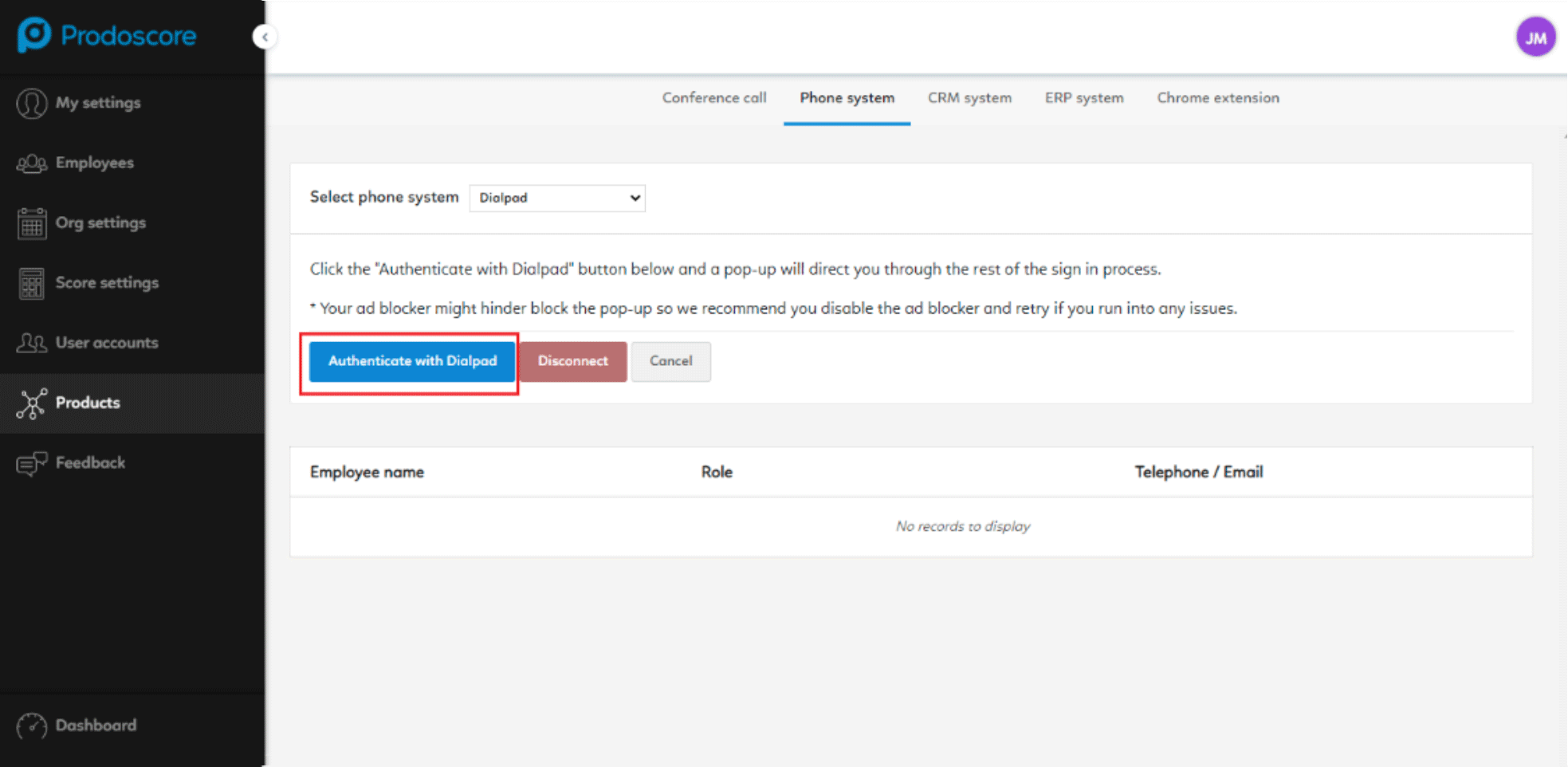
Image 2 – Settings page to authenticate with Dialpad
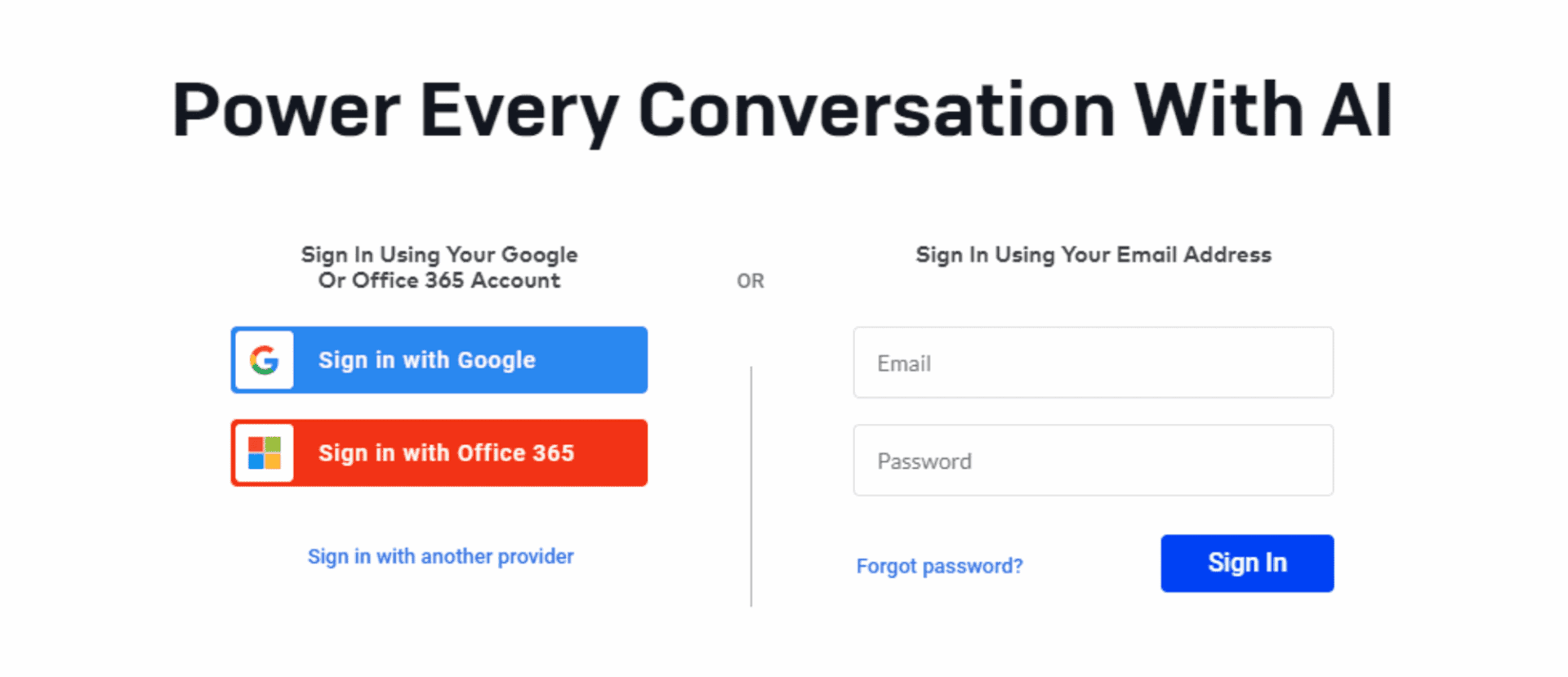
Image 3 – Dialpad authentication page
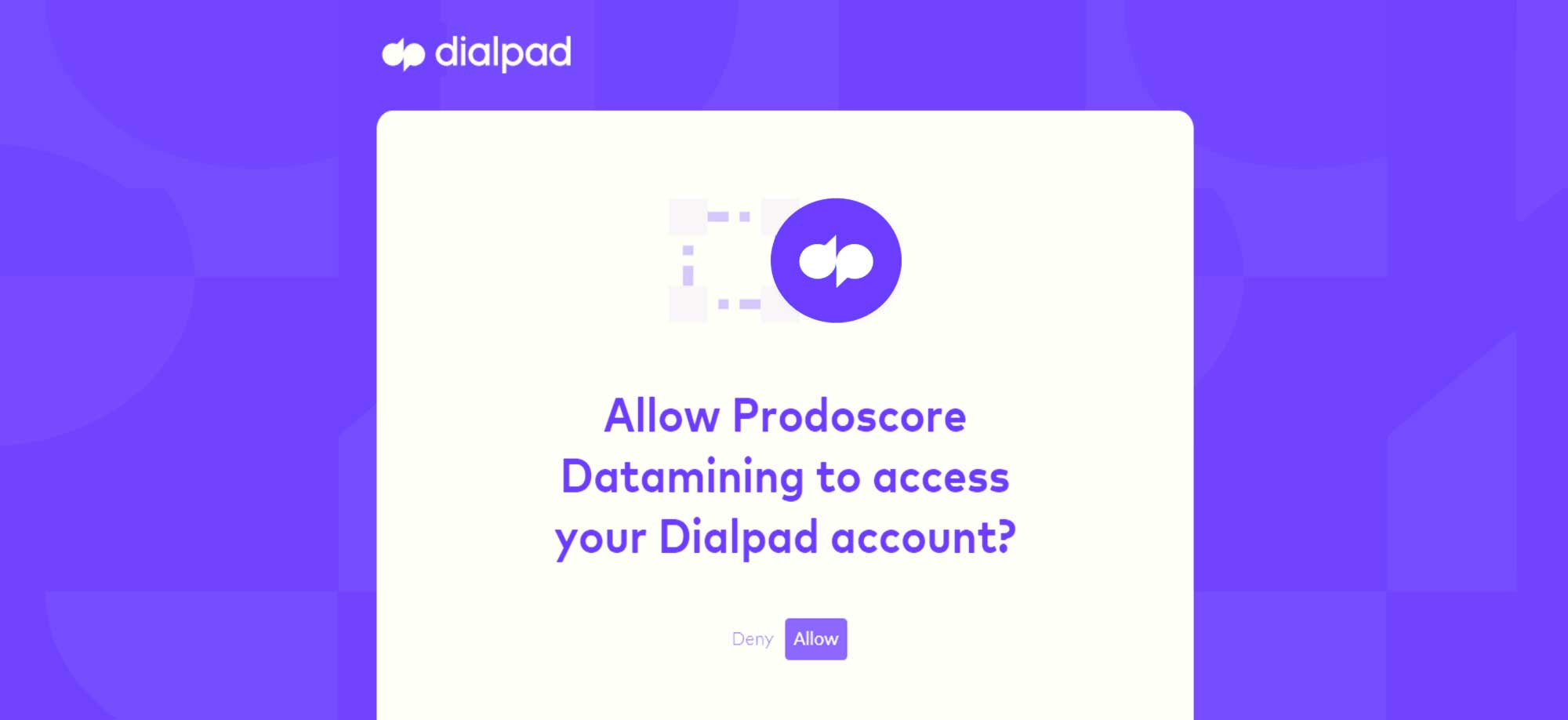
Image 4- The allow access window pop-up
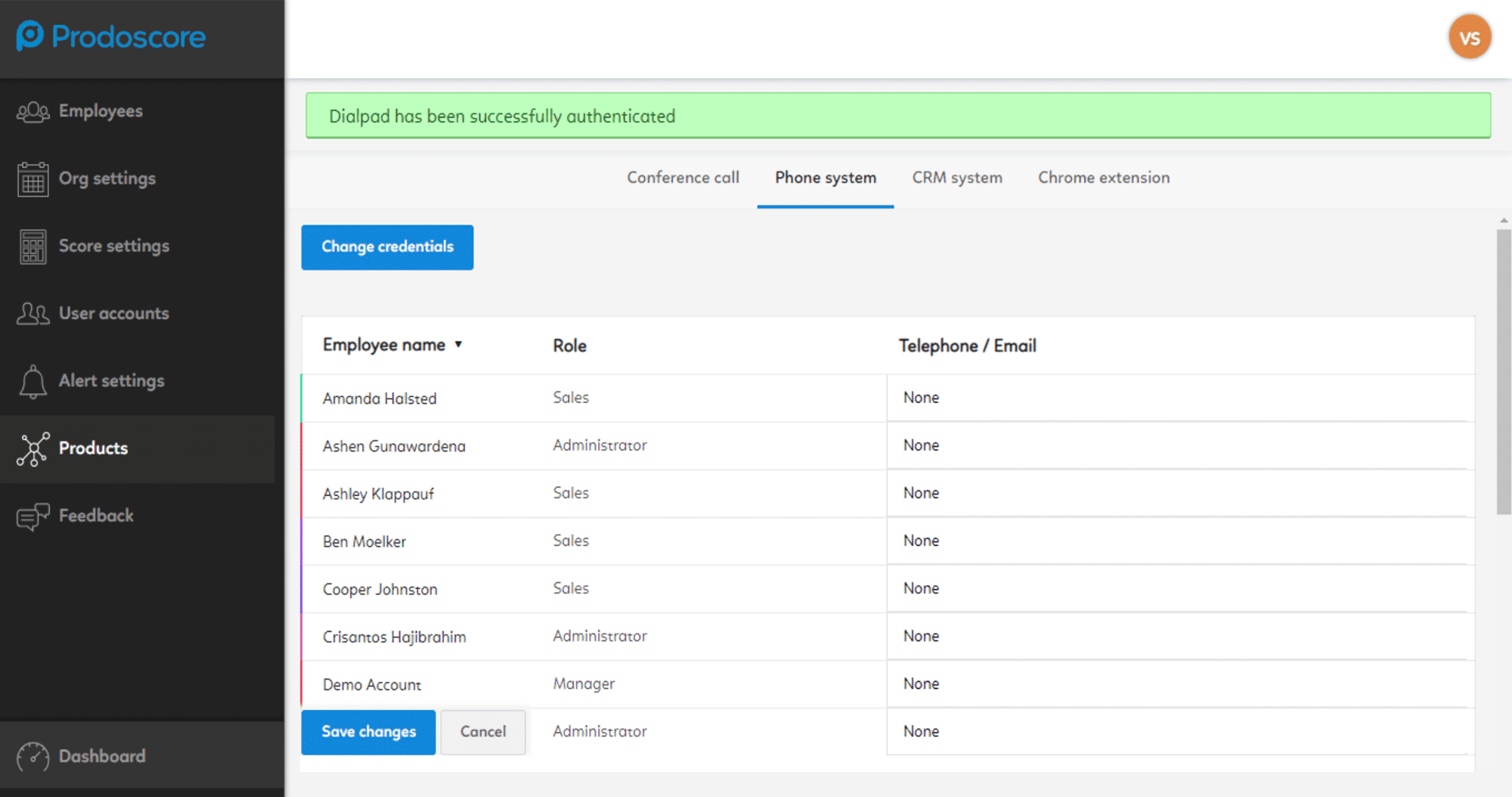
Image 5- Settings page after authenticating with Dialpad
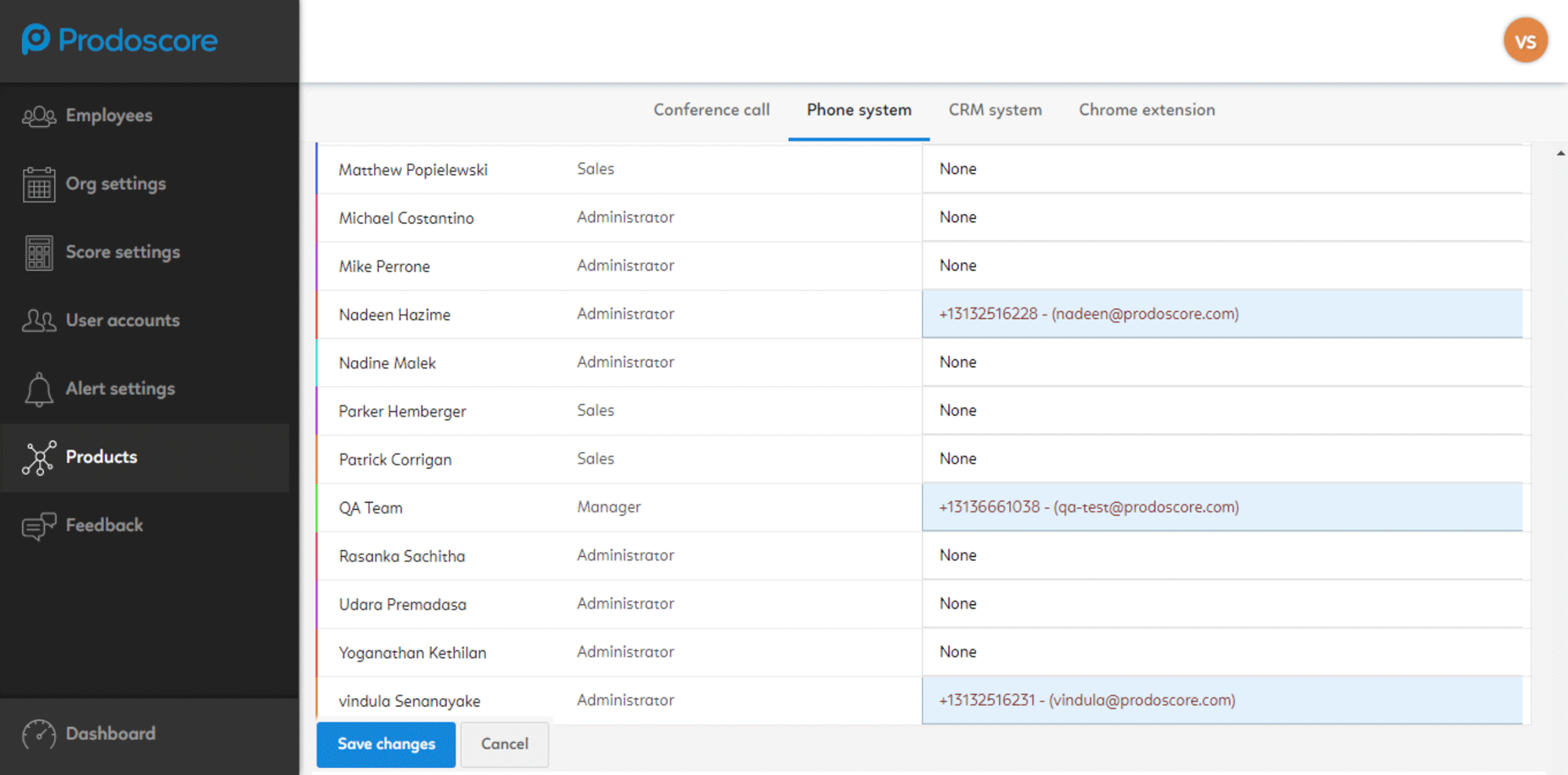
Image 6 – Settings page when auto mappings the accounts
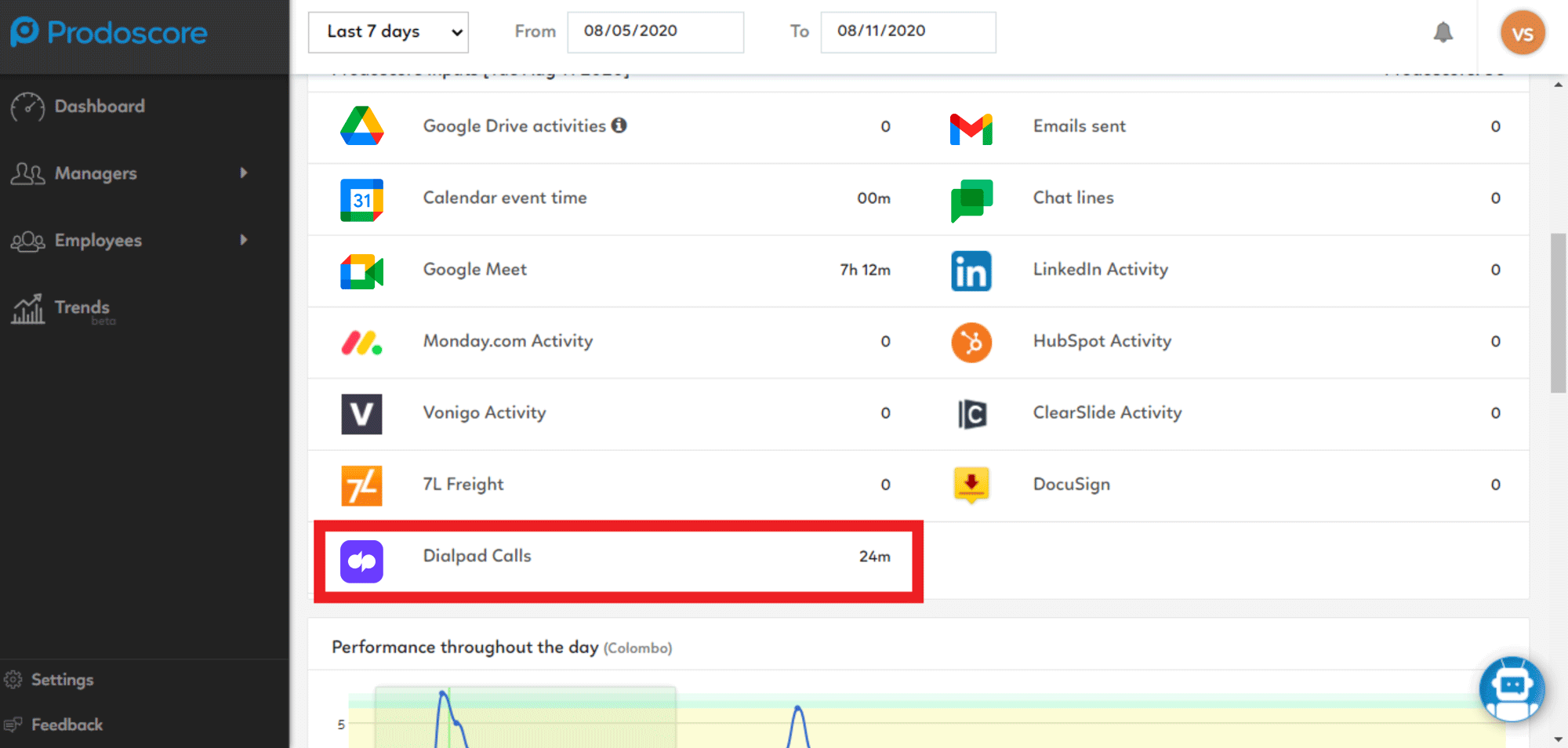
Image 7 – Prodoscore inputs in employee dashboard
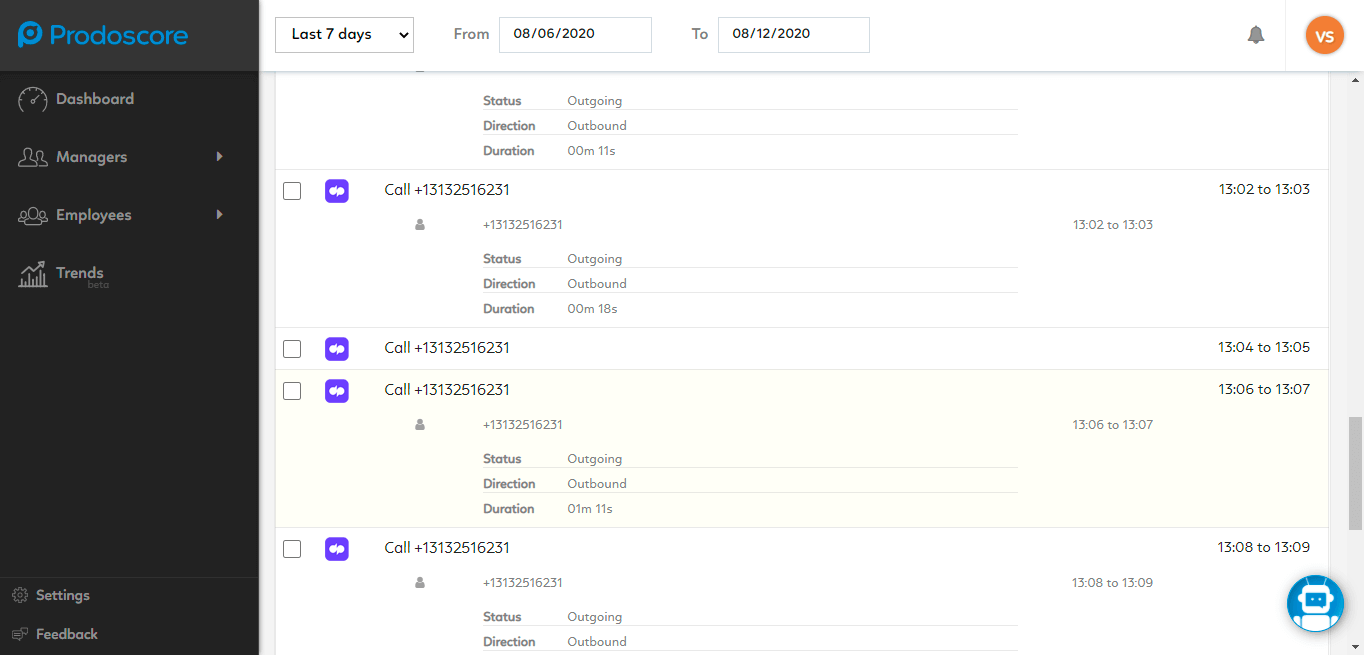
Image 8 – Score drill-down display in Prodoscore employee dashboard
Limitations
- When a user makes a call to another user, and if the receiver did not accept the call, the user can send a voice mail. That voice mail is recorded as a call event for the sender, and will not be flagged. The receiver (person who did not accept the call) will get that record as a voice mail, which will be flagged.
- When a user makes a video call in Dialpad, that video call activity is not displayed in the Prodoscore dashboard due to the existing API limitations.
- When a user makes a call and adds another participant to the same call (i.e.: three total participants), the sender will get two records for the same call. The score is allocated for the non-overlapping call durations out of those two records as illustrated below.
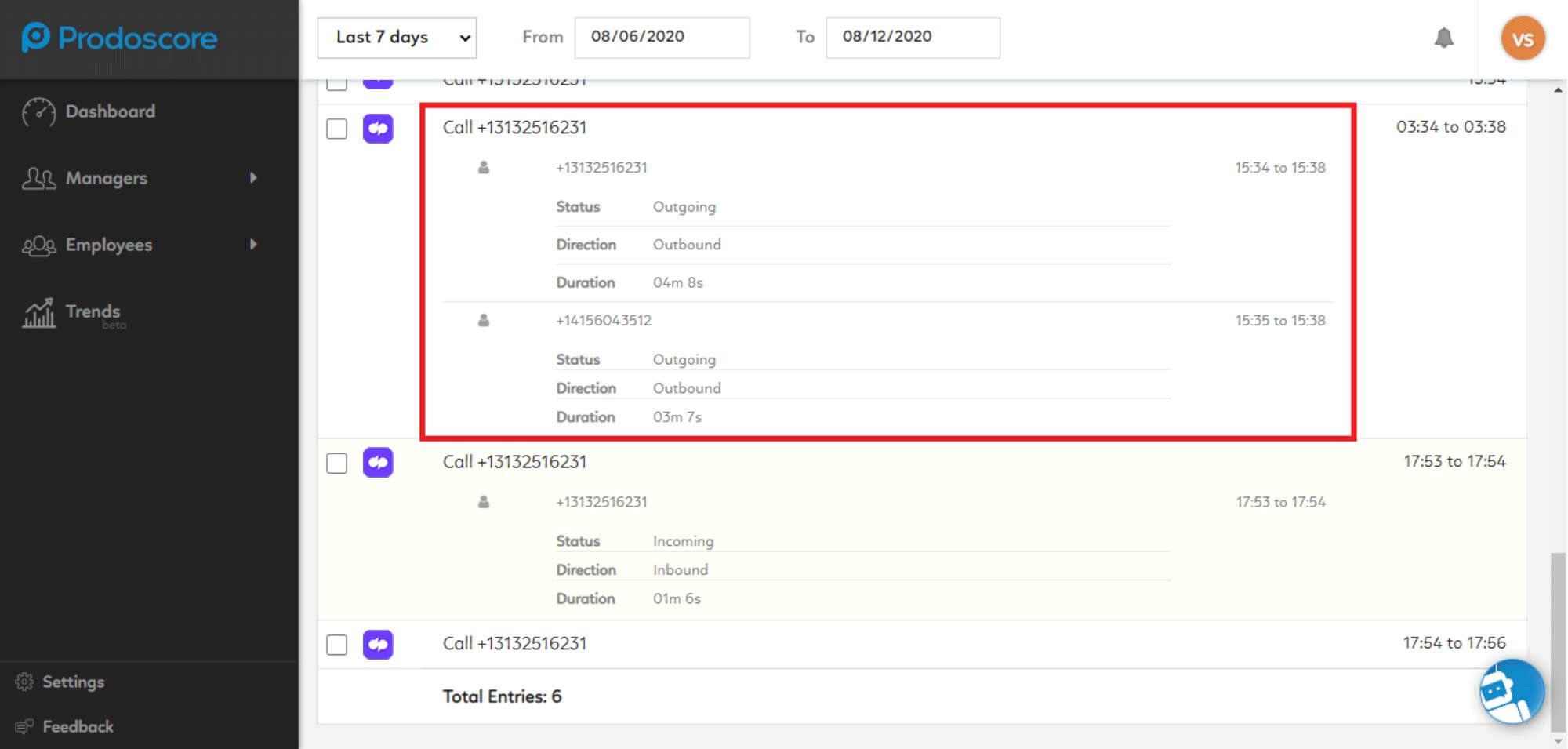
Image 9 – Score drill-down display in Prodoscore employee dashboard
